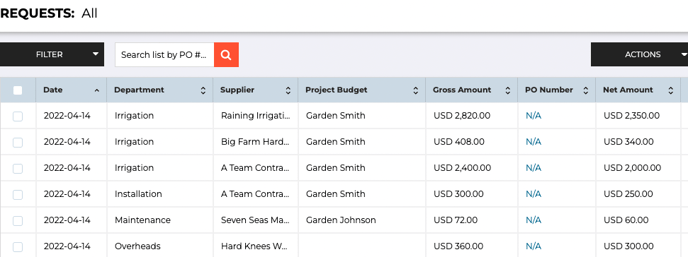- Knowledge Base
- Purchase Orders
- How to create Purchase Orders
Import several purchase requests at once
If you already have all your data on a spreadsheet, you can import the whole spreadsheet at once and the data will be split into several draft purchase requests.
To import one purchase request, read this article.
You can also import several purchase requests at once.
To start, go to any of the purchase orders listing pages.

Navigate to the right, click on "Actions"-> "Import From CSV"
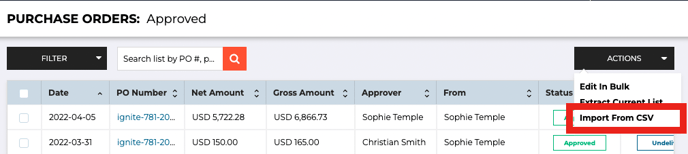
Download a Sample Template on the right.
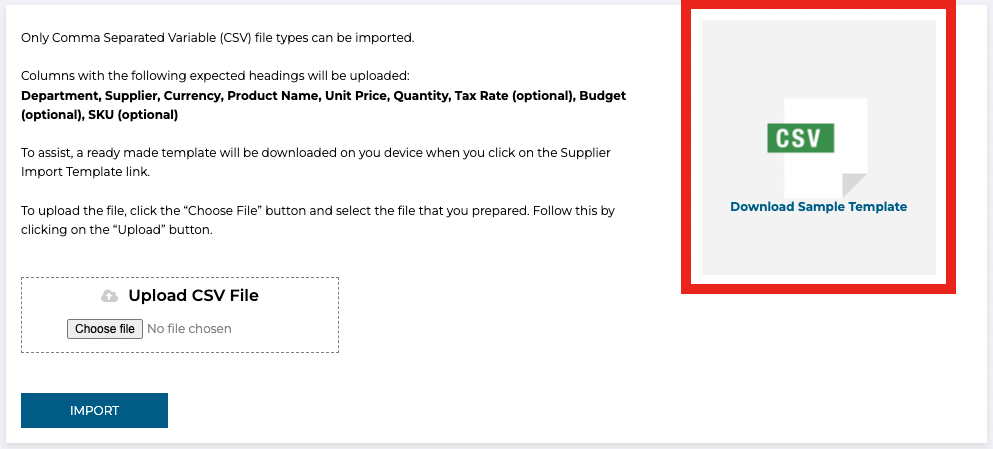
Add all your data into one spreadsheet. The differentiators are the Departments and Suppliers. So if you have a few rows with the same supplier and department, that will make up different line items of the same purchase request.
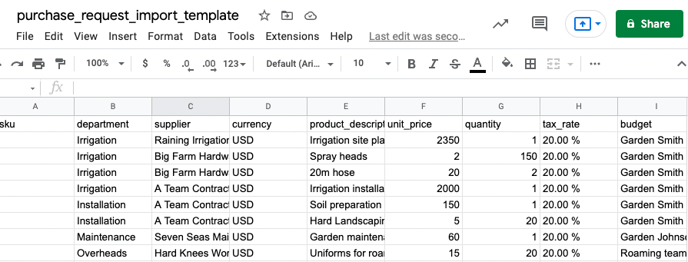
Download/export your spreadsheet as .CSV format.
Upload the .CSV file onto the Import modal.
Now select all the draft purchase requests you want to import and click on the "Import" button:
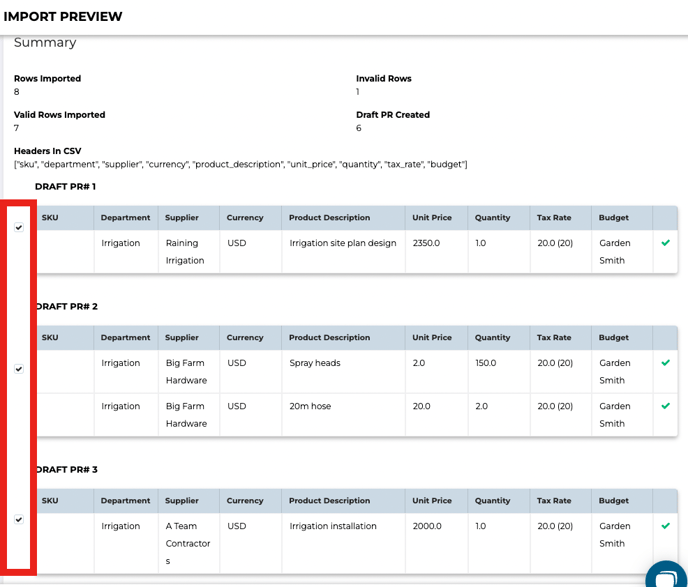
After a quick import, you'll see the purchase requests populated in the draft list. Now you can open, edit (if necessary) and send.