Integrations are what makes life easier. Here's how you can link your QuickBooks Online account with ProcurementExpress.com
Step 1: Setting up the integration from QuickBooks Online
- Go to the QuickBooks Online Apps listing page and search for ProcurementExpress.com (Alternatively, follow this link)
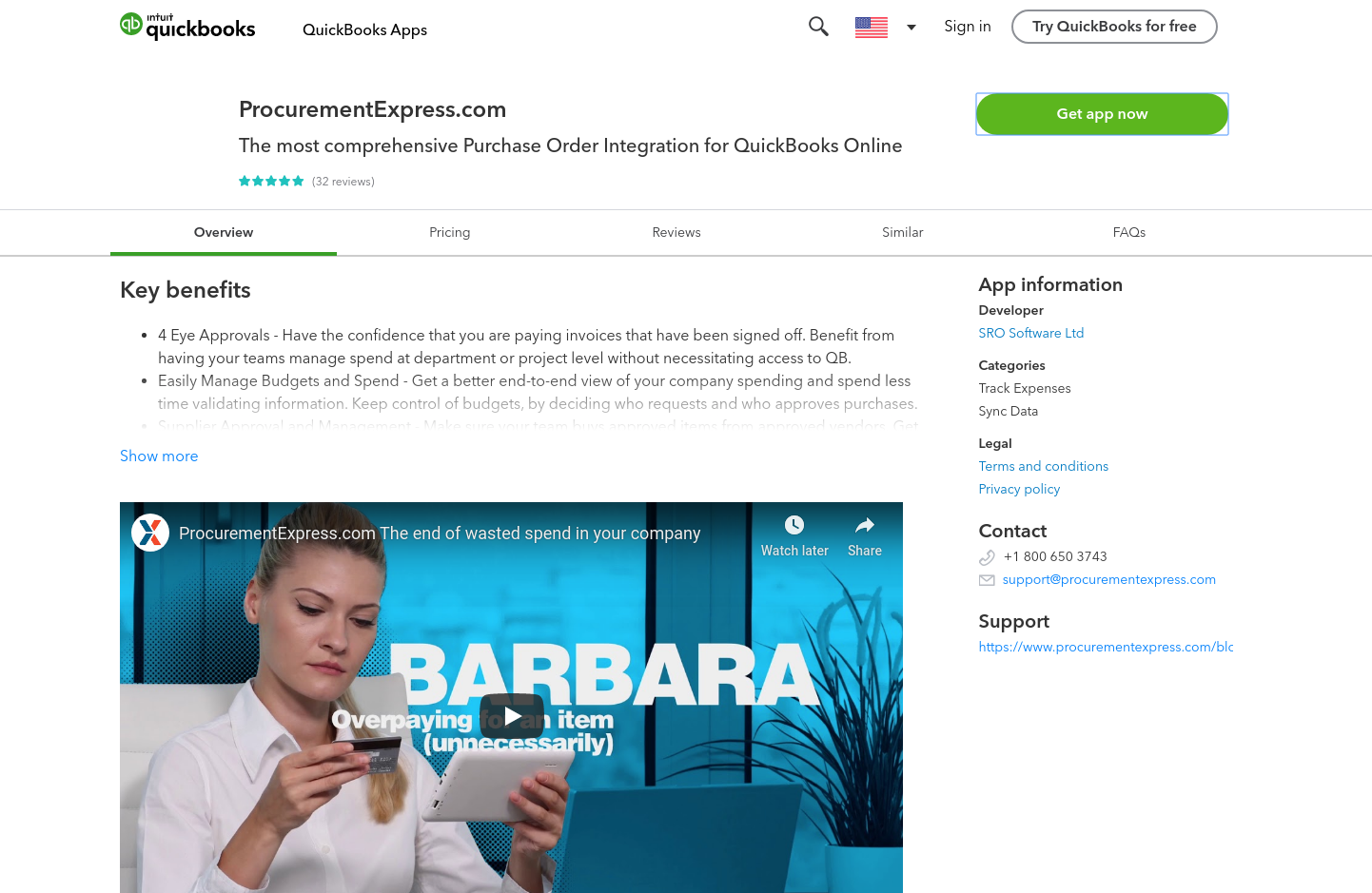
- Proceed by clicking on "Get App Now"
- Sign into your QuickBooks Online account if you haven't done so already
- You will be prompted to select the QuickBooks Online company you would like to link
- Follow through the prompts and allow ProcurementExpress.com to access your QuickBooks Online data
- Once you are fully connected you will be redirected to ProcurementExpress.com
Navigating to the QuickBooks Online Integration Settings Page
If you are already on this screen you can Proceed to the next step.
Note: In order to access integration Settings Page from ProcurementExpress.com you will need a Company Admin user role.
- Log in to your ProcurementExpress.com account
- Go to the menu and select "Integrations"
- Your QuickBooks Online integration should now be visible in the integrations menu

- Click on the "Settings" button next to QuickBooks Online
- Now you should see your QuickBooks Online Integration Settings menu
Step 2: Bringing your QuickBooks Online data into ProcurementExpress.com
From the QuickBooks Online Integration Settings menu, Select "Import Your QuickBooks Online Data" and wait for the syncing to complete.

If you were to encounter an error while setting up your integration please reach out to support@procurementexpress.com

