This feature is exclusive to our Web App in Chrome browsers. Get the Punch Out Chrome Extension for your online purchases!
Download and Install the chrome extension.
- Click Here to go to the extension in the Chrome Web Store
- Click on "Add to Chrome"
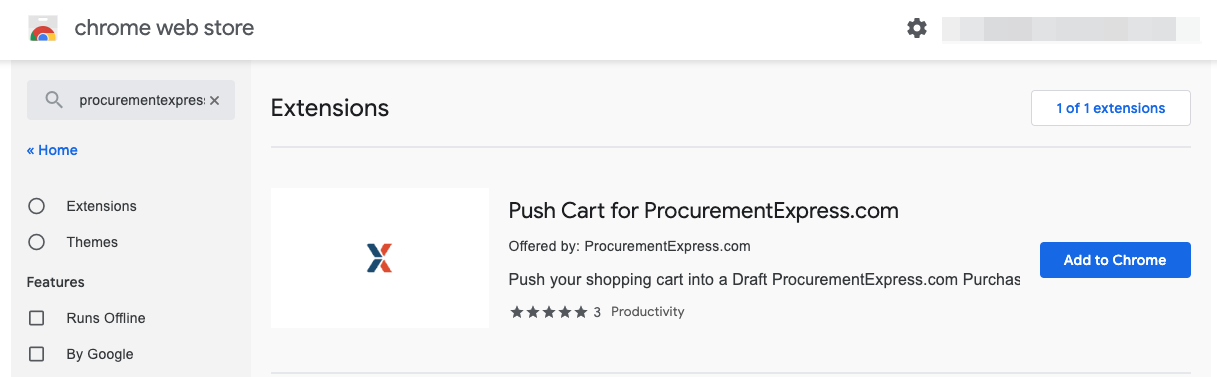
Set up Punch Out with your ProcurementExpress.com account.
- Go to the options page for the Punch Out extension

- On the login page, enter your login information which you normally use to log into your account. Select whether you log into the US to EU server. If your URL bar contains "app.procurementexpress.com" when you using ProcurementExpress.com, select the US server. If not, select the EU server.

That's all there is to it.
Using Punch Out.
- Visit your favourite online store like Amazon.com
- Continue by adding the items to your cart as per usual.
- When you’re done shopping, open the cart page containing your items for purchase.

- Open Punch Out by clicking on the ProcurementExpress.com extension.
- Complete the PO form as usual, by selecting your company, department, budget, etc.
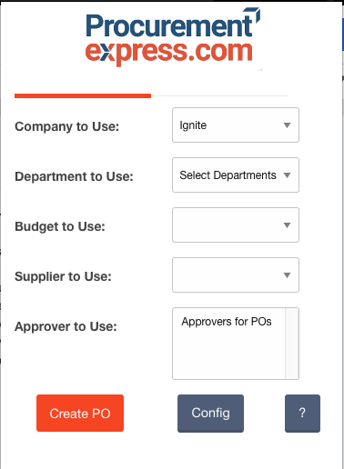
- Once the form is completed, click “Create PO”. As long as the cart is supported, the new purchase request form in ProcurementExpress.com will open with the contents of your shopping cart filled in.
- Now you can review the details and fill in the other additional information such as tax or shipping. It's advised to go back to your shopping cart and move forward to the checkout stage to see if there are additional costs such as tax or shipping which you can then enter on your purchase request.
- Simply send off the PO for approval, and you are good to go!
Buy Now for Amazon.
All Purchase Orders made via Punch Out will have an extra button available, called "Buy Now". This feature will take you to an Amazon shopping cart containing the items from the purchase order.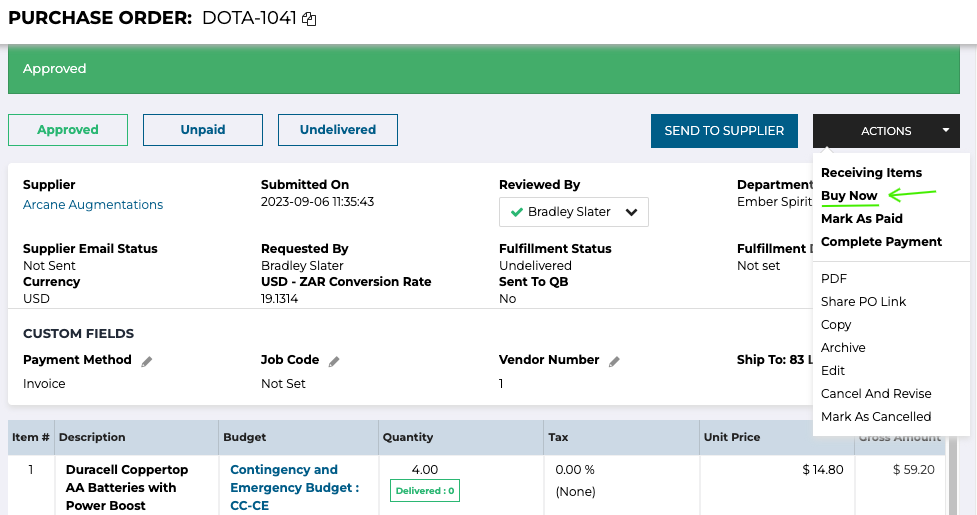
List of Supported Shopping Carts.
To view the list of supported shopping carts, follow these steps:
- Navigate to "Manage extension" for Punch Out.

- Scroll down to see the list of supported online stores.

- To easily figure out whether or not we support the store you are looking for, use "control + f" or "command + f" on your keyboard to open a search box, and type in the name of the store.

Still have a few questions? Use the Live Chat icon in the bottom right corner or alternatively send an email to support@procurementexpress.com to get in touch with one of our Support Representatives. Have a feature suggestion? We'd love to hear from you! Add your feature suggestion on feedback.procurementexpress.com.
