Suppliers, vendors. Call them what you may, but every company has a ton of them.
Note: To be able to access your Suppliers, you will need to have the "Company Admin" or "Finance" User Role
Urgent: If you are uploading new Data with your CSV import, ignore the ID column. This value gets assigned automatically upon import to ProcurementExpress.com.
When importing Products, make sure that the Supplier the Products are assigned to already exists in ProcurementExpress.com account.
Multiple Products/Suppliers (CSV File Using MS Excel or Google Sheets):
- Click on Suppliers on the left
- Click on "Actions" in the top right corner
- Click on "Import Suppliers" or "Import Products" depending on what you are planning to import
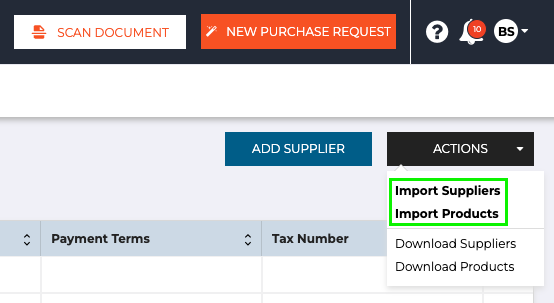
- Be sure to click on "Download Sample Template" to download the CSV template
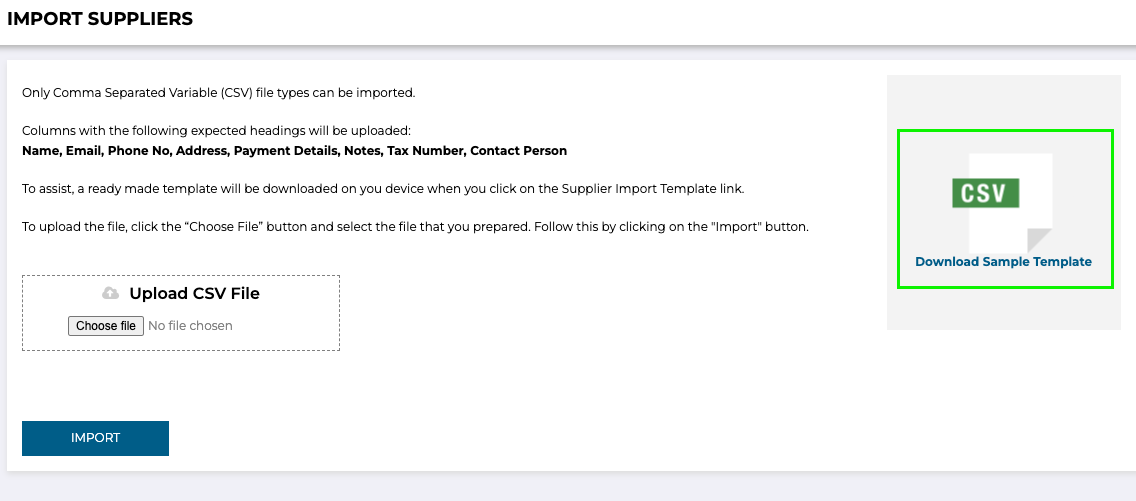
- Open the downloaded template in your program of choice such as MS Excel or Google Sheets
- In the CSV file add all the information in the respective columns
- Save or download your file as a .CSV file. Be sure to remove any hyperlinks in your .CSV file before saving or downloading.
- Head back to ProcurementExpress.com, click on the “Import Suppliers” or "Import Products" option depending on what you are importing.
- Drag and drop the CSV file you just downloaded, onto the “Choose File” button and click on “Upload”
- After the app has processed your file, you will be presented with a preview screen. Here you can do a few last-minute spot checks to make sure that all data seems correct, if all data seems to be in order, you can proceed on to click “Import”
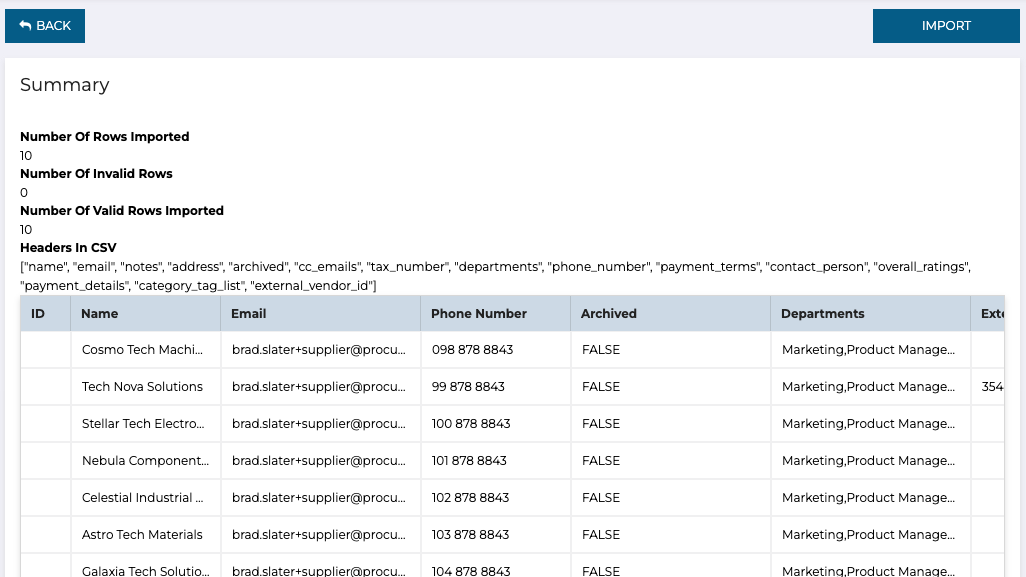
Still have a few questions? Use the Live Chat icon in the bottom right corner or alternatively send an email to support@procurementexpress.com to get in touch with one of our Support Representatives. Have a feature suggestion? We'd love to hear from you! Add your feature suggestion on feedback.procurementexpress.com.
