At this moment ProcurementExpress.com does not offer the ability to make payments through our platform. All payments are made using external payment methods and services.
ProcurementExpress.com does however provide users with the option to mark purchase orders as paid. This will add the purchase order to the paid listing screen.
1. Navigate to the purchase orders listing screen, on the left.
2. Click on the purchase order you wish to mark as paid.
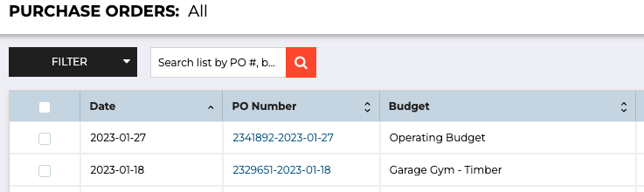
3. Click on the Actions button and select Mark As Paid.
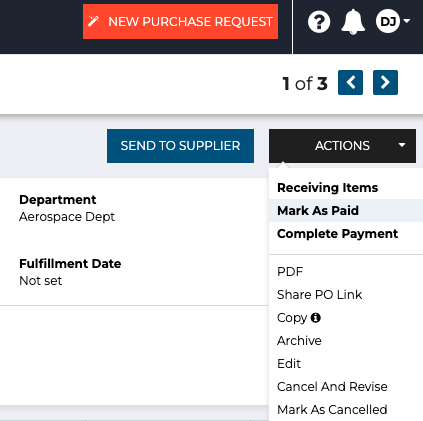
The difference between Mark as Paid and Complete Payment
Mark As Paid:
This feature allows you to pay the Purchase Order with a Single payment or with multiple payments.
Example: You have a Purchase Order of $1000, and you're paying five installments of $200. Therefore, you can make use of the Mark As Paid function every time you make a partial payment of $200. The payment status of the Purchase Order will be set to Paid once the full amount has been paid.
Complete Payment
Complete Payment allows you to pay more or less than the original Purchase Order amount. This option is useful when the purchase order amount differs from the invoiced amount. This may be due to hidden supplier fees, different exchange rates, added shipping costs, etc.
Example: You have a Purchase Order of $1000, but the Invoice amount is $1200 as it includes the shipping fees. Use the Complete Payment option to fully pay for the Purchase Order.
4. In the case of choosing the mark as paid option, enter the relevant payment details and specify the amount you wish to pay in the payment column. (Whether it is a Single once-off payment or several payments).
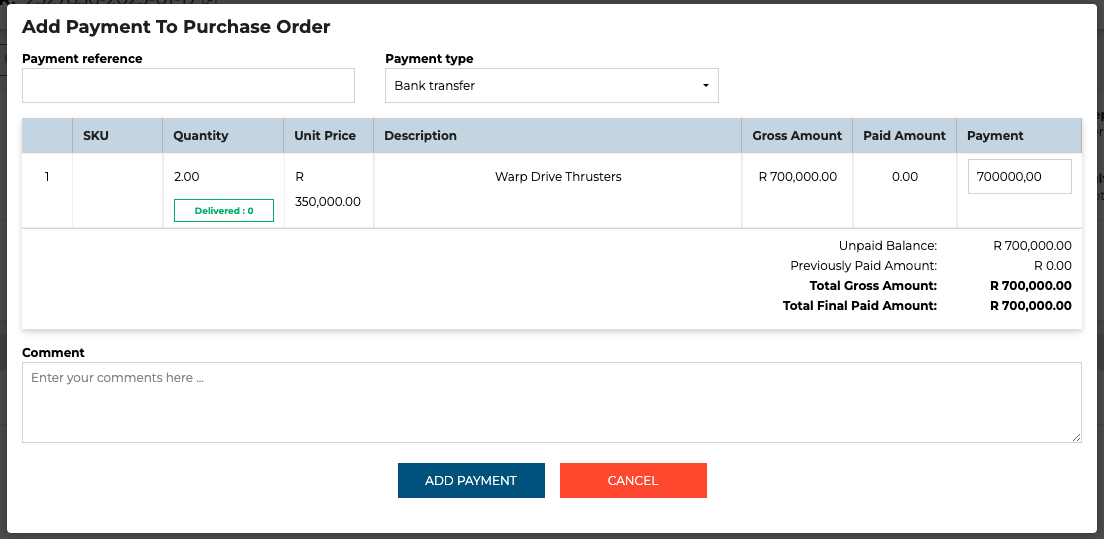
Click on the Add Payment button to add the partial- or full payment.
When partial payments are made, the payment status will remain Unpaid until the PO has been fully paid, when the status will change to Paid.
5. In the case of choosing the Complete Payment option, enter the relevant payment details and enter the amount to fully pay the purchase order. (This amount may be more or less than the amount specified on the purchase order)
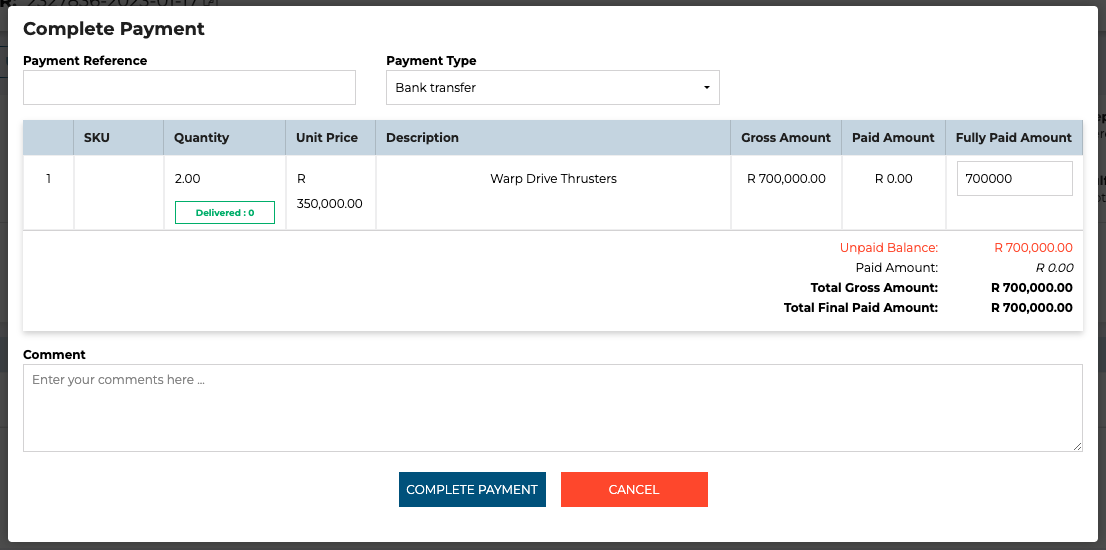
Click on the Complete Payment button to mark the purchase order as fully paid.
6. Your purchase order has been marked as paid and will be moved to the paid menu item on the left-hand side of your screen.
Still have a few questions? Use the Live Chat Icon in the bottom right-hand corner or send an email to support@procurementexpress.com to get in touch with the friendly support team.
If you have a feature suggestion, we’d love to hear from you! Add your feature suggestion on feedback.procurementexpress.com and upvote others you like.
