Creating an invoice using the scan document feature
- Click on the Scan Document button in the top menu.
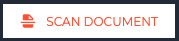
- Select Invoice as the document type to create
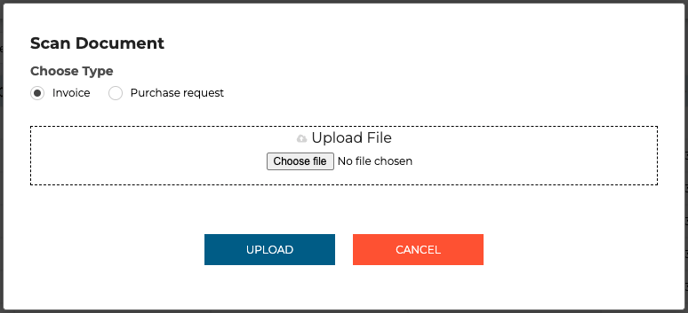
- Click Choose File and select the file you'd like to upload or drag and drop in the outlined section (formats supported: PDF, image),
- You now see a preview of the document you have chosen to process,
- Click the Upload button.
- You are presented with a new invoice with fields filled in from the data recognised in the document
- Supplier
- Key dates
- Line items with description, quantity, unit price and tax (if applicable)
- Check that the fields are all correct. You can edit/change any of the fields on the draft invoice.
- Scroll down to find the Purchase Orders section. Check if the correct PO is suggested. Click on the PO number which will open the PO in a new tab.
- Only approved purchase orders will be available to be selected.
- If the PO number is on the document you uploaded, it will always be matched to the invoice. If not, we'll use the other data to match it.
- Click on Link Items to PO
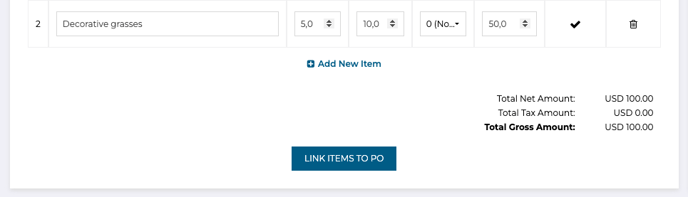
- If the PO is not correct, click on the Search button to show other relevant POs to link with.
- Tick the box next to the correct PO.
- Below that you'll notice Invoice Items. Find the drop-down arrow for each item on the right-hand side. Click it and make sure the correct line item is associated.
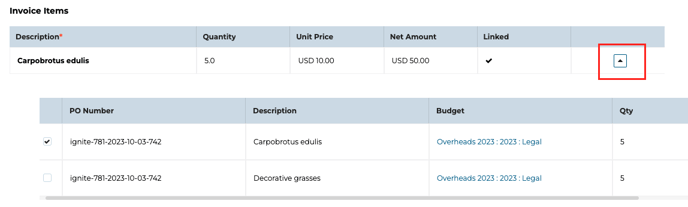
- Repeat for all line items.
- Click Link
- On the Review screen, click Save.
- You will now find this invoice in the Invoice Inbox. Any member of Finance can accept it to send it for approval via the standard invoice apporval flow.
Key Benefits
The Scan&Match feature offers a host of benefits:
-
Time Savings: Automating data entry and matching processes saves valuable time, allowing your team to focus on strategic tasks.
-
Reduced Errors: Minimize human errors associated with manual data entry and matching, ensuring accurate financial records.
-
Cost-Efficiency: Streamlined processes reduce administrative costs and potential penalties for late payments or errors.
-
Improved Compliance: Stay compliant with company policies and regulatory requirements through automated matching and approval workflows.
-
Enhanced Visibility: Gain real-time insights into your invoice processing, monitor approvals, and track expenses more efficiently.
Support
If you need further assistance, our dedicated support team is here to help. Contact us on the chat bubble (bottom-right), and we'll be happy to assist you.
