Create a purchase request from a scanned quote
Creating a purchase request using the scan document feature- Click on the Scan Document button in the top menu.
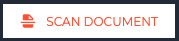
- Select Purchase Request as the document type to create

- Click Choose File and select the file you'd like to upload or drag and drop in the outlined section (formats supported: PDF, image),
- You now see a preview of the document you have chosen to process,
- Click the Upload button.
- You are presented with a new purchase request with fields filled in from the data recognised in the document
- Supplier
- Line items with description, quantity and unit price
- Check that the fields are all correct. You can edit/change any of the fields on the draft purchase request.
- Fill in empty fields, like budgets and custom fields.
- Once happy, you can either Save for future use or Send for approval. The new purchase request will follow the same lifecycle as a regular purchase request.
Key Benefits
The Scan&Match feature offers a host of benefits:
-
Time Savings: Automating data entry and matching processes saves valuable time, allowing your team to focus on strategic tasks.
-
Reduced Errors: Minimize human errors associated with manual data entry and matching, ensuring accurate financial records.
-
Cost-Efficiency: Streamlined processes reduce administrative costs and potential penalties for late payments or errors.
-
Improved Compliance: Stay compliant with company policies and regulatory requirements through automated matching and approval workflows.
-
Enhanced Visibility: Gain real-time insights into your invoice processing, monitor approvals, and track expenses more efficiently.
Support
If you need further assistance, our dedicated support team is here to help. Contact us on the chat bubble (bottom-right), and we'll be happy to assist you.
