Everyone has different email and notification preferences, here is how you can choose which notifications you receive from ProcurementExpress.com
Notification settings are a powerful tool to supercharge processes and workflows. If you are responsible for a specific area of procurement within your company, fine tuning these settings allows you to easily know when you're needed, and can serve to make your workflow easy as pie.
For example...
If your only job is to approve invoices once they come in, you will want to switch on the "Invoice Uploaded" and switch all the others off.
If your only job is to do something when a purchase order has been marked as delivered, you can switch off all the other notifications except "Marked as Received" option.
If you job is to only approve requests as they come in, create purchase orders now and again, you will want to switch on the "Approved" and "Request for my Approval" options, and switch off all the rest.
This way, you can limit the amount of emails hitting your inbox to only show what is important and relevant to you.
Where to find the settings:
Note: Certain system email notifications are set by default and can not be switched off.
Note: If you switch off "New Comments" you will still receive comments wherein you are @mentioned directly.
- Click on your initials in the top right-hand corner.
- Click on the pencil icon.
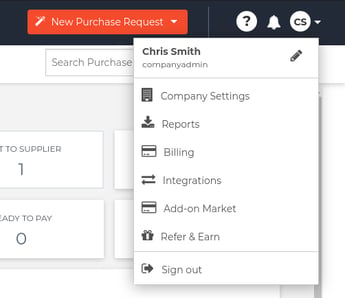
- Proceed to the Notifications Tab
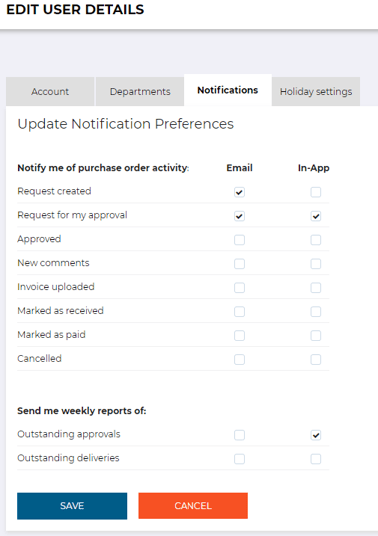
- You can choose if you want to receive notifications In-App (the Notifications Centre), or via email.
Here are the notification options available for each role:
CompanyAdmin
Notify me of purchase order activity:
- Approved
- Invoice uploaded
- Marked as received
- Marked as paid
- Outstanding deliveries
Finance
Notify me of purchase order activity:
- Request created
- Approved
- New comments
- Invoice uploaded
- Marked as received
- Marked as paid
- Cancelled
- Outstanding deliveries
Approver
Notify me of purchase order activity:
- Request for my approval
- Approved
- New comments
- Invoice uploaded
- Marked as received
- Marked as paid
- Cancelled
- Outstanding approvals
- Outstanding deliveries
TeamMember
- Approved
- New comments
- Invoice uploaded
- Marked as received
- Marked as paid
- Outstanding deliveries
If you still have questions, use the Live Chat icon in the bottom right corner or alternatively send an email to support@procurementexpress.com to get in touch with one of our Support Representatives. Have a feature suggestion? We'd love to hear from you! Add your feature suggestion on feedback.procurementexpress.com.
