- Knowledge Base
- Integrations and Features
- QuickBooks Desktop
How do I set-up the QuickBooks Desktop Integration?
You can activate the QuickBooks Desktop integration in the Integrations section of the app
1. Log in as a company administrator,
2. Go in the top-right menu and select Integrations to see the list of integrations available.
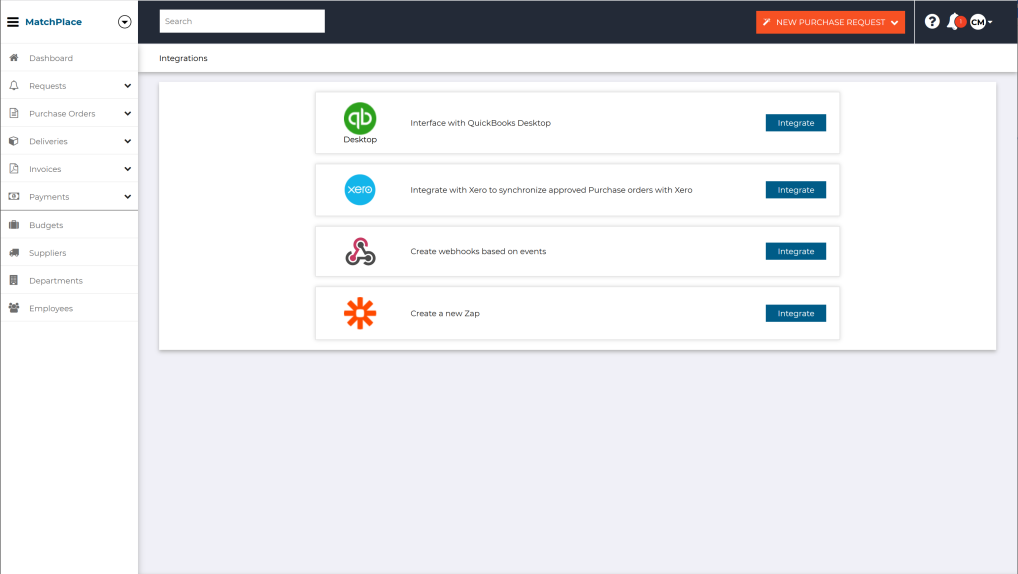
3. Click on the button Integrate for the QuickBooks Desktop option which brings you to the initialization screen.

When your trigger the initialization of the QuickBooks Desktop integration, your purchase orders will have a new field "Send to QuickBooks" which you will find with the other fields in the header.
4. Press Initialize. The system will initialize itself to be ready to produce the relevant data for QuickBooks Desktop.
5. You will be directed to Integrations: QuickBooks Desktop screen where you can create the relevant file for importing your purchase orders in QuickBooks Desktop.

