- Knowledge Base
- Integrations and Features
- QuickBooks Desktop
How can I import my purchase orders in QuickBooks Desktop?
You can create files to import your purchase orders into QuickBooks Desktop once you have activated the QuickBooks Desktop integration.
1. Log in as a company administrator or finance user,
2. Go in the top-right menu and select Integrations to see the list of integrations available.
If QuickBooks Desktop integration has been activated, you have access to a Settings button in the QuickBooks Desktop section.
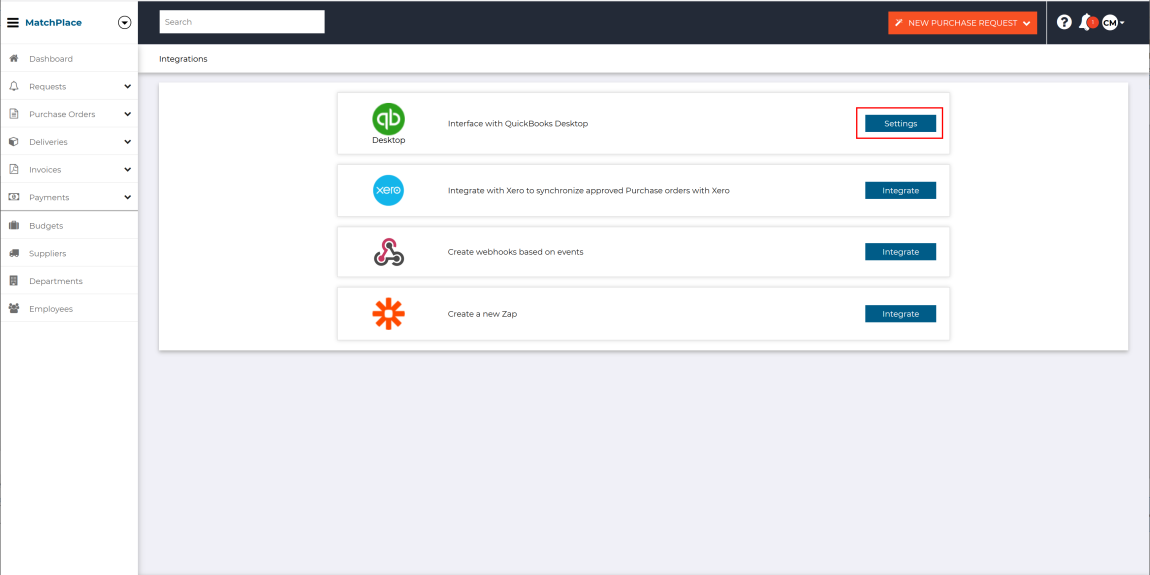
3. Click on Settings to open the Integrations QuickBooks Desktop screen.

4. Select the relevant range of dates for the extraction of data on your purchase orders and press Create File.
You will get a message advising you that the file is being generated and will be sent to your email address.

5. You can take the file that has been sent to you and import it in QuickBooks Desktop.
