- Knowledge Base
- Getting Started
- Suppliers and Products
How do I create my own supplier email templates?
In ProcurementExpress.com you can create up to 10 unique custom supplier email templates.
- Go to the Purchase Order Listing Page
- Select an approved PO
- Click on "Send to Supplier"
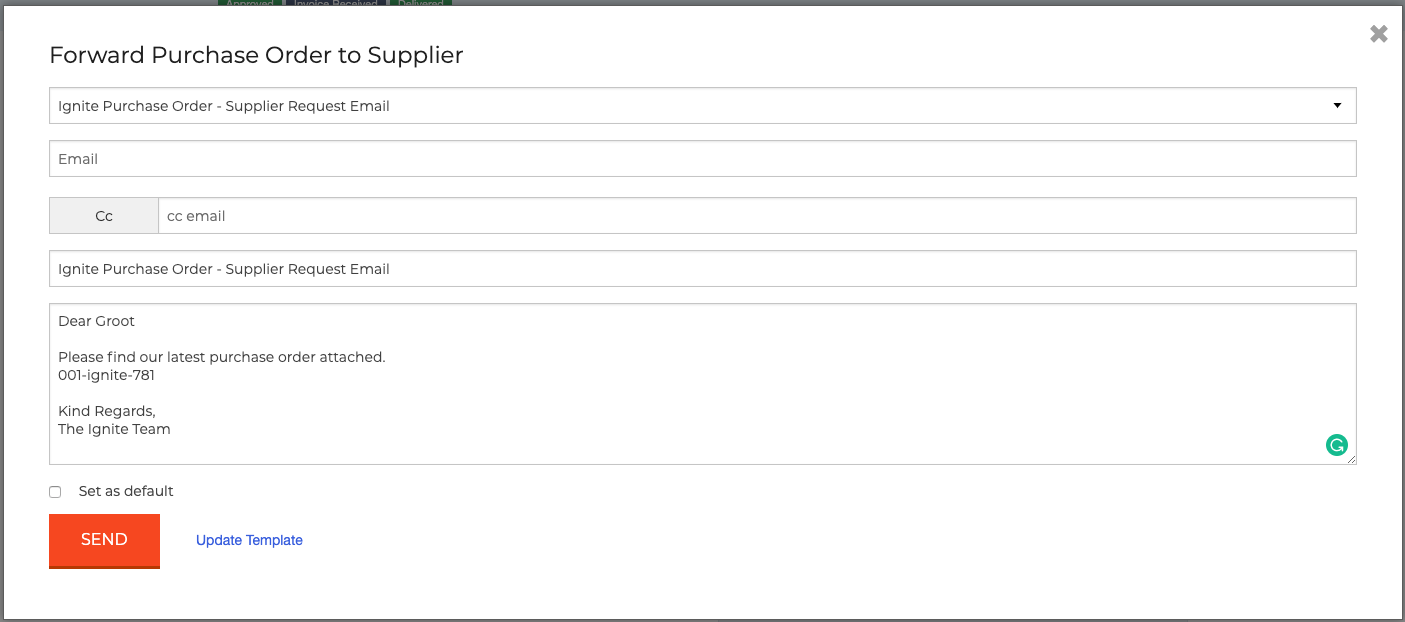
- In the Forward Purchase Order to Supplier window, select the drop-down list at the top,
- From the menu choose "New Template"

- Complete your template by adding a subject and the email body
- Click on "Save as Template"
- The template now appears in the Supplier Email Template drop-down menu

Still have a few questions? Use the Live Chat icon in the bottom right corner or alternatively send an email to support@procurementexpress.com to get in touch with one of our Support Representatives. Have a feature suggestion? We'd love to hear from you! Add your feature suggestion on feedback.procurementexpress.com.
