Creating a purchase order on the mobile app is easy, and perfect for any on-the-go scenario. Create Purchase Orders wherever you find yourself!
Linked Articles:
Tab on the + icon at the bottom of the screen and then tap on PO 

- Select the department.
- Select the supplier.
- If the supplier hasn’t been added yet, you can proceed to do so using the + icon to create a supplier
- Select the currency if you have multiple currencies setup.
- Fill in any custom fields that are added to your account.
- Add items to your request.
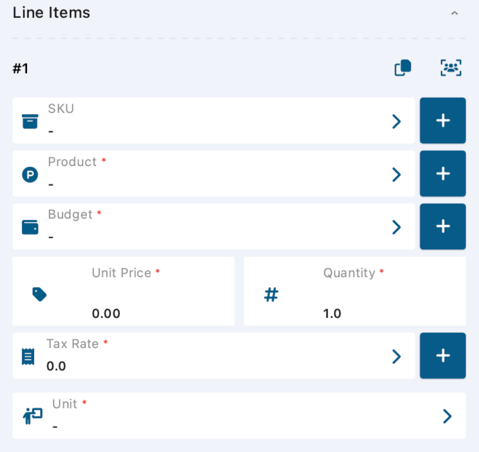
- Select the budget/GL code that you would like to use for the line item.
- Select the product/item (If it has not been filled in automatically).
- Add the unit price, quantity and tax rate.
- Fill in any required custom fields added to your account.
- To add multiple items, tap "Add New Item" and repeat for any additional line items.

- Add notes or any additional information that you would the supplier to see in the "Notes to Supplier" section.

- You can either select approvers manually, or the approvers are automatically selected for you depending on how the account has been set up.
- Lastly, you can either send the request for approval / automatic approval, or save it as a draft to come back to later.
Still have a few questions? Use the Live Chat icon in the bottom right corner or alternatively send an email to support@procurementexpress.com to get in touch with one of our Support Representatives. Have a feature suggestion? We'd love to hear from you! Add your feature suggestion on feedback.procurementexpress.com.
