How to attach files to your Purchase Requests or Orders
When creating a new purchase order, use the Drag & Drop field to attach files. For existing POs, you can edit it to attach a file, such as an invoice or receipt, or to print it.
Note: This is for internal Company purposes only.
Attaching a File to your Purchase Order
While you are creating or editing your purchase request, near the bottom you should see the dropbox where you can upload files as attachments to the purchase request. You can select multiple files at once.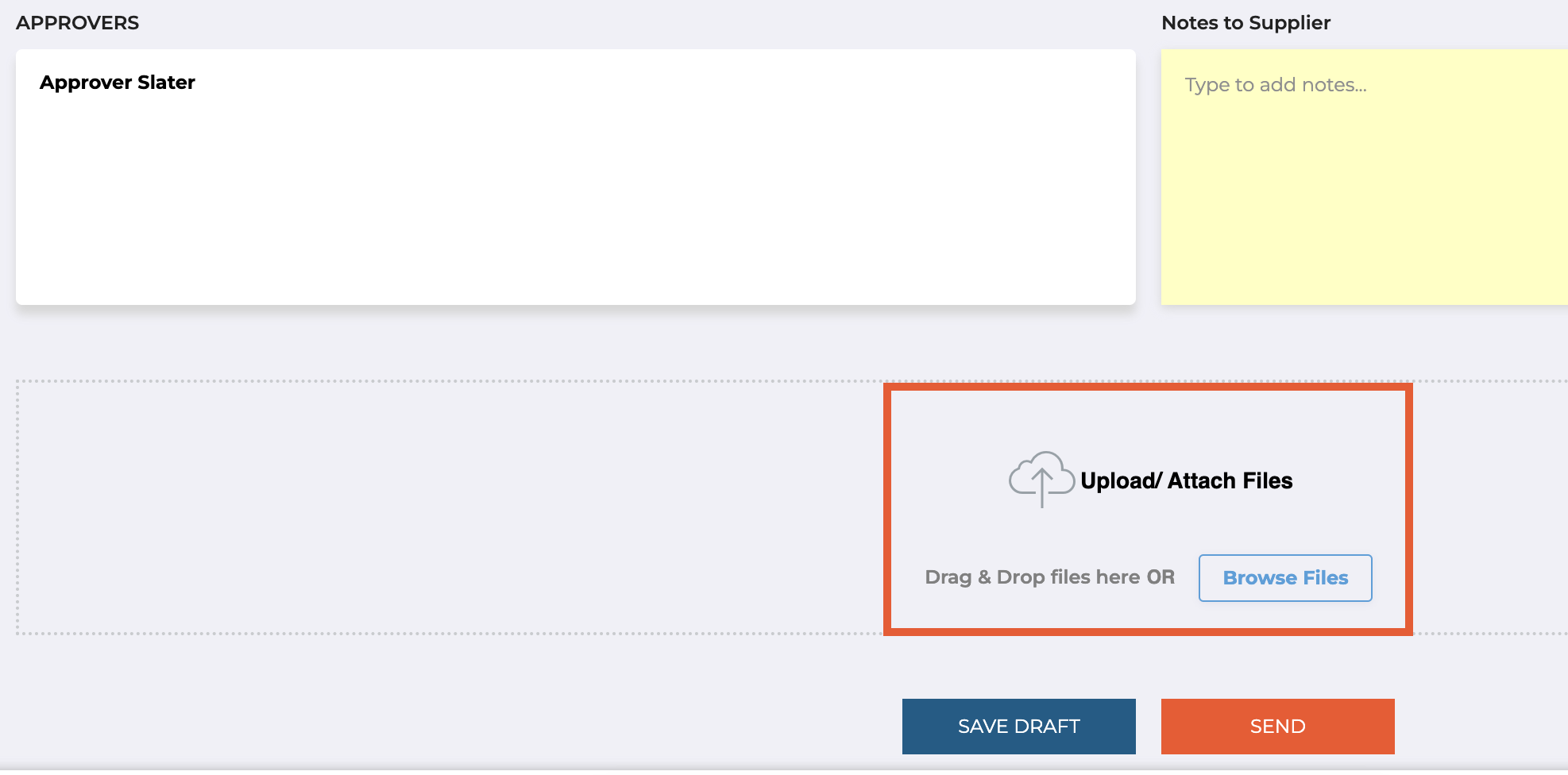
Attaching a file along with an internal comment on the purchase request / order.
- Click on Purchase Orders -> All on the left hand side menu and search for your purchase order, or alternatively use the global search box in the top left corner to search for your purchase order globally.
- When you are viewing the purchase order, scroll down to the Internal Comments section.

- Enter the comment you want to leave (or leave it blank)
- Choose the file you want to attach alongside the comment.
- Once done, click on Add Comment/File
You can "@mention" another colleague on the account in your comment by typing "@Colleague Name".
You should see the auto-complete options appear. Select the person you want to reach out to and continue typing your message.
This will send the person you are @mentioning in the comment an email, with your comment in the email and a link to the purchase order.
Still have a few questions? Use the Live Chat icon in the bottom right corner or alternatively send an email to support@procurementexpress.com to get in touch with one of our Support Representatives. Have a feature suggestion? We'd love to hear from you! Add your feature suggestion on feedback.procurementexpress.com.
