- Knowledge Base
- Getting Started
- Suppliers and Products
How do I add a new supplier?
These processes might differ depending on the setup of your company. There are multiple ways of adding suppliers to your company.
From the purchase order creation screen
- Click on "+ New Purchase Order"
- Open the supplier dropdown list and select "New Supplier" from the list
- The new supplier dialog will open where you can fill in the supplier details
- If your company requires approval for newly added suppliers, the supplier will not be available to use immediately
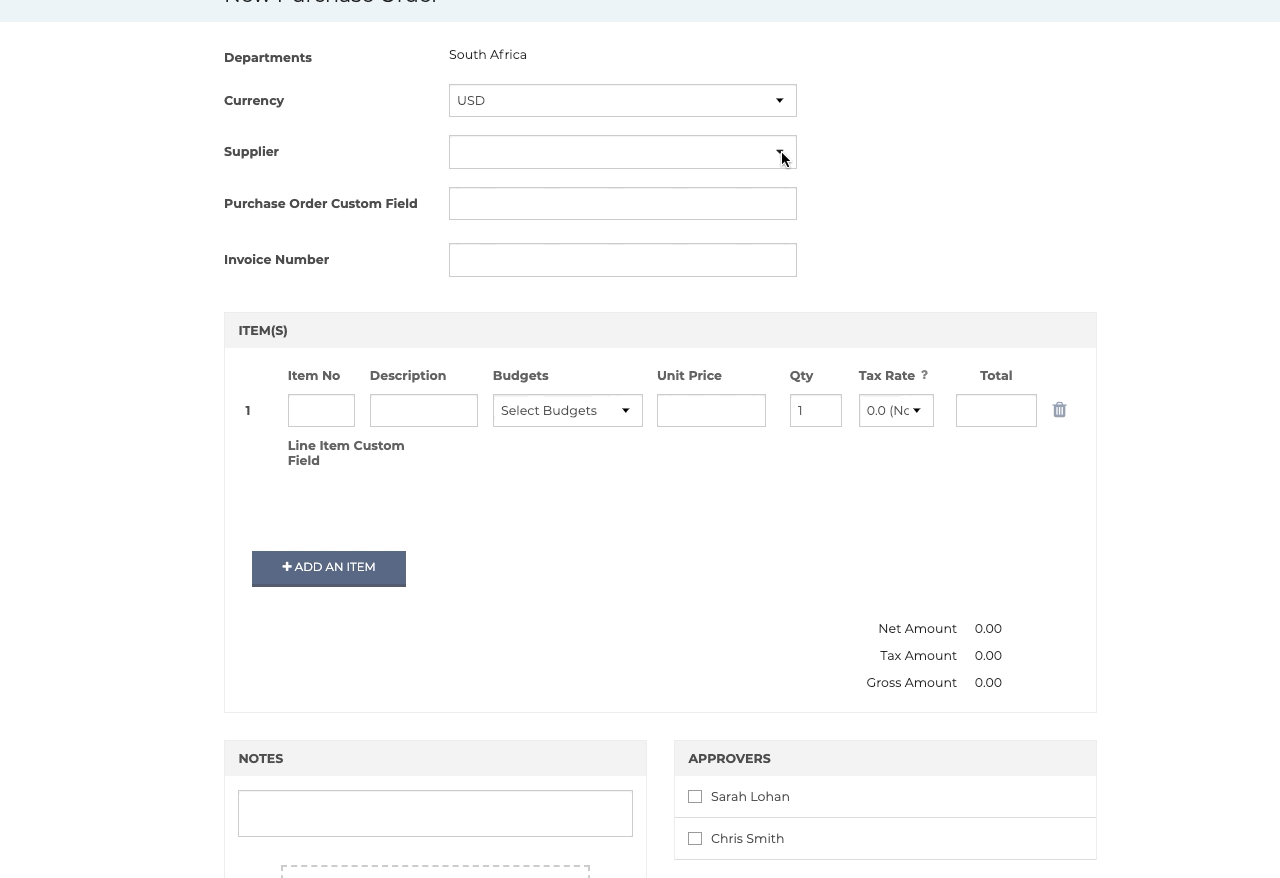
From the supplier screen
Note: You will need the Company Admin or Finance role to access the supplier listing page.
Manually adding a supplier
- Click on the "Suppliers" tab
- Click on "Add supplier" in the bottom right corner
- Fill in all the required supplier details
- Don't forget to save
Still have a few questions? Use the Live Chat icon in the bottom right corner or alternatively send an email to support@procurementexpress.com to get in touch with one of our Support Representatives. Have a feature suggestion? We'd love to hear from you! Add your feature suggestion on feedback.procurementexpress.com.
