How to leverage our approval workflow feature to establish an automated invoice approval routing system tailored to suit your business requirements.
To create an invoice approval workflow, please follow these steps.
1. Basic Information
- Check the left sidebar and click on the "Approval Workflow" option.
- Click on "Add Approval Workflow".
- Give the workflow a descriptive name. This helps with maintenance of your workflows later.
- Select "Invoice" as the document type.

- In the "Conditions" section, specify the criteria under which the workflow will activate by filling in the property, operator, and value fields. To specify multiple conditions, click "Add Condition". Each condition must pass for the workflow to activate.

In the example provided, the condition is configured to activate the workflow when the gross amount is greater than or equal to a minimal threshold. The above condition guarantees that the approval workflow will be triggered for all invoices submitted.
2. Approval Steps Section.
- Each approval step may include multiple approvers and specific conditions that determine when this step is triggered within the overall workflow.

- An approval step can be configured to require consent from either all designated approvers or just a single approver to proceed.

- To add an approver or condition to an approval step, click on 'Add Approver' or 'Add Condition'. To remove, click on the dustin icon to the right of each.
- It's possible to re-order approval steps. Click and drag on hamburger menu in the top left.

AI OCR (Optical Character Recognition) technology is a sophisticated tool that converts different types of documents, such as scanned paper documents or images, into editable and searchable data.
"Awaiting Review" and "Outstanding" invoice status definitions.
When creating an approval workflow for invoices, you may notice there are two invoice statuses available under the property field in the top level "Conditions" section.

1. Awaiting Review
When an invoice is processed through AI OCR technology—either through manual entry in the user interface or via your email inbox—it will be assigned the "Awaiting Review" status. You can locate these invoices in your invoice inbox.

At this stage, approval (or acceptance) allows you to confirm the legitimacy of the invoice's source. Additionally, you have the opportunity to review and verify the accuracy of the data extracted from the OCR scan, and match the invoice to an existing purchase order on your account if it was not matched automatically.

If the invoice is accepted as legitimate, it moves on to the "Outstanding" status.
2. Outstanding
If an invoice is manually uploaded by a user through the UI it will be assigned the "Outstanding" status and skips the "Awaiting Review" status.
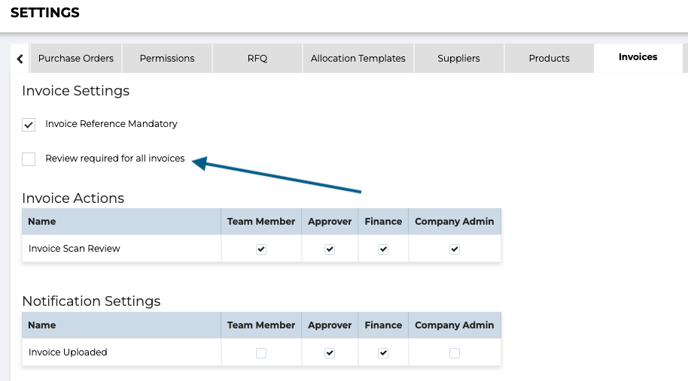
Approval of an invoice in the "Outstanding" status allows you to confirm that the invoice data is correct and can move forward to process payment.

An invoice review request email notification is sent to the designated approvers.
"Outstanding" invoice request email:
"Awaiting Review" invoice request email:

Still have a few questions? Use the Live Chat Icon in the bottom right-hand corner or send an email to support@procurementexpress.com to get in touch with the friendly support team.
If you have a feature suggestion, we’d love to hear from you! Add your feature suggestion on feedback.procurementexpress.com and upvote others you like.
