The department import function allows you to add multiple departments to your company by creating them all in a spreadsheet and importing the spreadsheet to ProcurementExpress.com

The companyadmin role has access to create and import departments.
1. Navigate to the Departments section, bottom-left.
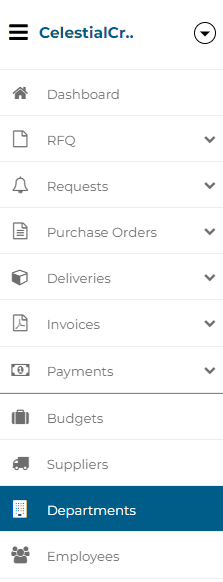
2. Click on Import.
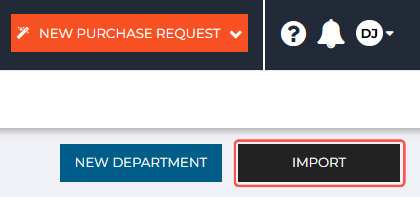
3. Download the Department Sample Template.

4. Open the downloaded sample template in your preferred spreadsheet software.
(I will be using Google Sheets for this demonstration)
5. When you open the template in your spreadsheet software, it should look like this:

Each line represents a new department in your company.
6. Add the following details for your department in the relevant columns and cells:
Note:
Ensure that there are no white spaces before or after your text when entering your department details.
Ensure there are no unnecessary commas in your department details fields.
Only use commas to separate multiple values within a single cell.
(Example: Aircraft Acquisition Dept., Exploration Dept. )
Department Details Overview:
1. name - The name of your department. (Required)
2. contact_person - The name of the contact person for your department. (Optional)
3. tax_number - The tax number of your department. (Optional)
4. phone_number - The phone number of your contact person or department office. (Optional)
5. address - The physical address of the department or company. (Optional)
- Do not put any commas in the address.
6. email - The email address of the contact person or department office. (Optional)
- Separate multiple email addresses with a comma(,).
7. archived - (True/False) If True, the department will be archived upon creation - False by default. (Optional)
8. User Email - The email addresses of all employees that belong to the department. (Optional)
- Separate multiple email addresses with a comma(,).
9. Budget Name - The Name of the budget(s), that the department will be using.(Optional)
- Separate multiple email addresses with a comma(,).
- The budget name should be spelled the same as the existing budget name.Tip:
Have a look at the department spreadsheet for our example company for reference.
7. After adding all your departments, click on File > Download > Comma Separated Values (.csv) to download your department spreadsheet as a .csv file.
If you're using MS Excel, it will be export to csv.
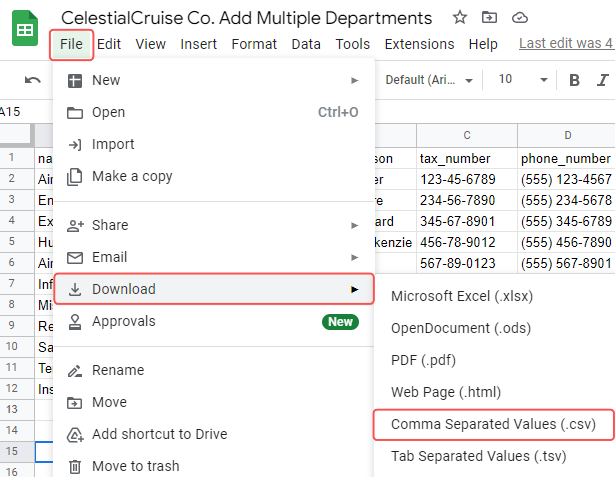
8. Navigate back to ProcurementExpress.com
9. Drag and drop the .csv file onto the grey Choose File button, or click on the Choose File button and select the file from your computer.

9. Ensure your import is correct by confirming that the data is grouped into the correct columns, and by viewing the status of each department on the Department Import Preview page.
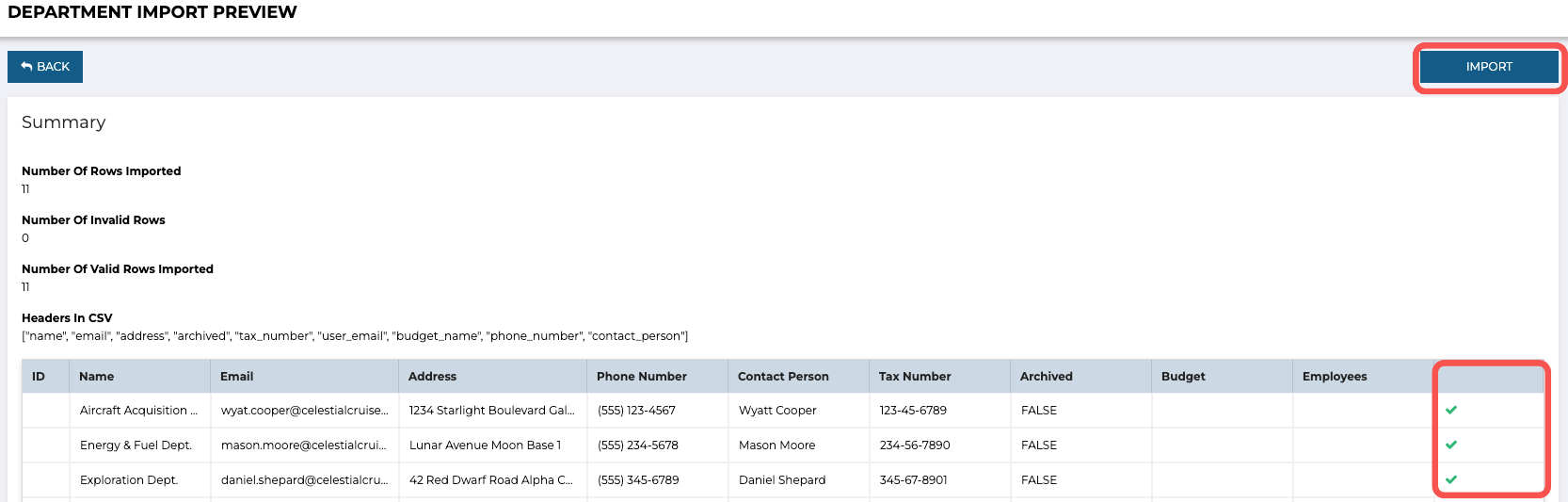
10. Click on Import to finalize your department import.
Still have a few questions? Use the Live Chat Icon in the bottom right-hand corner or send an email to support@procurementexpress.com to get in touch with the friendly support team.
If you have a feature suggestion, we’d love to hear from you! Add your feature suggestion on feedback.procurementexpress.com and upvote others you like.
