Only users with the RFQ Case Officer Role are able to create new RFQ Cases.
1. Navigate to the RFQ Tab in the top left corner and click on All
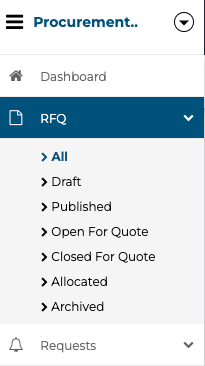
2. Click on the "NEW RFQ CASE" button
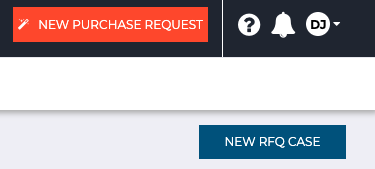
3. Enter all the required Details
Multiple Quotes Allowed: Select this option to enable suppliers to submit different quotes for different quantities.

4. Specify which Product(s) or Service(s) you are requesting a quote for

5. Attach any necessary Documents such as invoices, descriptions, schematics etc.
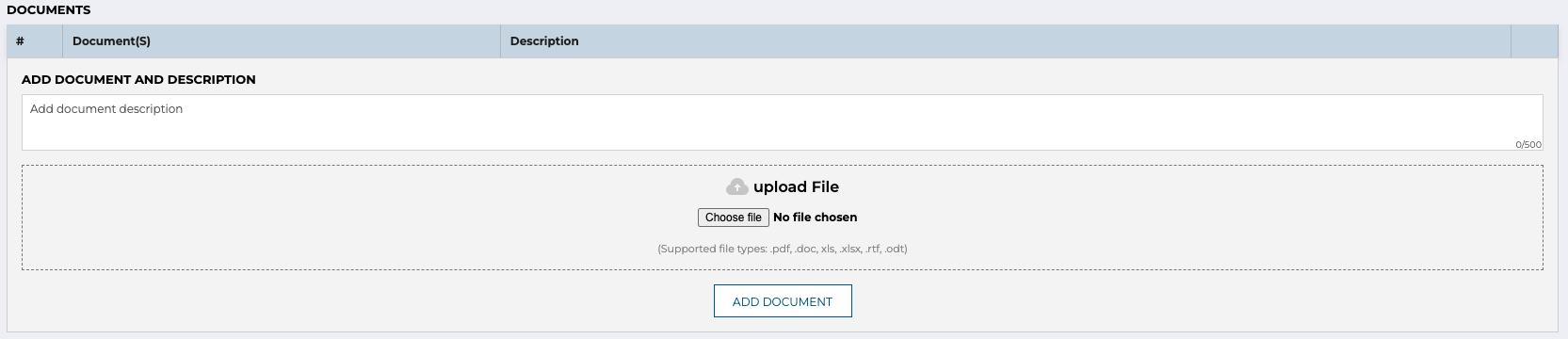
6. Specify the Suppliers you wish to request a quote from by clicking the "Add Supplier" button.
Suppliers must have an email address on their supplier listing to appear as available suppliers for RFQs. If a supplier is missing from your selection list, verify that their email address is populated in their supplier record.
Choose the Suppliers that would be able to provide a Quote for your request.

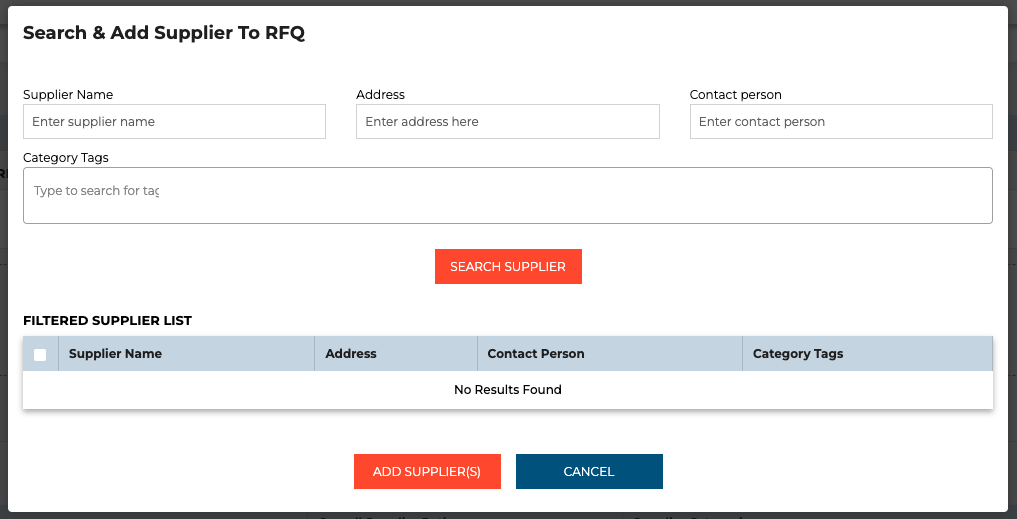 7. Click on "SAVE" to save your RFQ Case as a Draft
7. Click on "SAVE" to save your RFQ Case as a Draft
8. Review our RFQ Details and then Publish it by clicking the "PUBLISH" button in the top right corner of the screen.

7. Your RFQ Case is now Published and Open for Quotes!
Depending on your User Notification Settings, Supplier Invoices will be sent to you via email, or in the App.
Want to change your RFQ Notification Settings? Link to Notifications Article.
8. RFQ Workflow and Status
Draft PhaseWhen you first save your RFQ, it enters draft phase. This allows you to:
- Review all information
- Make changes if needed
- Ensure everything is correct before suppliers see it
To proceed: Click Publish when ready.
Published Status
Once published, the RFQ is saved and scheduled. It will automatically:
- Open for quotes on the auction start date
- Close for quotes on the auction end date
Open for Quote
When an RFQ is "Open for Quote":
- Suppliers can access it via the supplier portal
- Suppliers can submit their quotations
- Quote amounts remain hidden from you until closing (for security and fairness)
Manual Override: You can manually open an RFQ before the scheduled start date if needed.
Managing Quote Submissions
How Suppliers Submit Quotes
- Suppliers access your RFQ through the supplier portal and submit their quotes directly.
- Entering Quotes Manually
- You can also enter quotes on behalf of suppliers if needed:
- Click to enter a quote on the RFQ
- Select the supplier
- Choose which items to quote (with multiple quotes enabled, suppliers don't have to quote on all items)
- Enter the quote amount
- Enter the delivery date
- Attach files if needed
- Click Record Quote
Viewing Submitted Quotes
While the RFQ is open, you can see:
- How many quotes have been received
- Which suppliers have submitted
- Quote details (but not the quote amounts - these are hidden for security)
Closing the RFQ and Awarding
- Closing for Quote
- The RFQ automatically closes on the auction end date, or you can manually close it earlier.
- To close manually: Click Close for Quote
- Reviewing Quotes
- Once closed, you can now see:
- All quote amounts from all suppliers
- Delivery dates for each quote
- Complete quote details
- A Set Winning Bid button appears
System Recommendation
The system automatically suggests the best quote based on:
- Quote amount (price)
- Delivery date (timeline)
- The top suggested quote appears first in the list.
Setting the Winning Bid
- Review all submitted quotes and their details
- Compare pricing, delivery dates, and other factors
- Select your preferred quote (system suggestion or alternative)
- Click Set Winning Bid to award the RFQ
Note: You are not required to accept the system's suggested quote. Choose the bid that best meets your organization's needs.
Best Practices
✓ Always invite multiple suppliers - This ensures competitive pricing and gives you options
✓ Verify supplier email addresses - Ensure all your suppliers have email addresses on file before creating RFQs
✓ Use category tags - Save time by filtering to the right supplier types
✓ Enable multiple quotes - Allow suppliers to offer volume discounts
✓ Attach relevant documents - Provide clear specifications to get accurate quotes
✓ Set realistic timelines - Give suppliers adequate time to prepare quality quotes
✓ Review all quotes carefully - Don't just accept the lowest price; consider delivery dates and supplier reliability
Troubleshooting
Q: I published my RFQ but it's not open for quotes yet A: Check your auction start date. The RFQ automatically opens on that date, or you can manually open it earlier.
Q: I can't see the quote amounts A: Quote amounts are hidden until the RFQ is closed for quote. This is a security feature to ensure fair competition.
Q: A supplier isn't showing up in my supplier selection list A: Suppliers must have an email address on their supplier listing to be available for RFQs. Check the supplier's record and add their email address if it's missing.
Q: Can I modify an RFQ after publishing? A: It's best to make changes while in draft phase. Contact your system administrator if you need to modify a published RFQ.
Q: What if no suppliers submit quotes? A: Ensure your auction dates allow enough time, verify suppliers have access to the portal and valid email addresses on file, and consider expanding your supplier list or category tags.
Still have a few questions? Use the Live Chat Icon in the bottom right-hand corner or send an email to support@procurementexpress.com to get in touch with the friendly support team.
If you have a feature suggestion, we’d love to hear from you! Add your feature suggestion on feedback.procurementexpress.com and upvote others you like.
